Smartphone Hacks That’ll Change Your Life for the Better
Anybody who has a smartphone in their pocket already knows the power within. But many users aren’t aware of some lesser known hacks that can really increase your ability to get the most out of your device. From improving battery life, to getting the most out of the camera, these 11 smartphone hacks have you covered and will definitely make life a little sweeter.
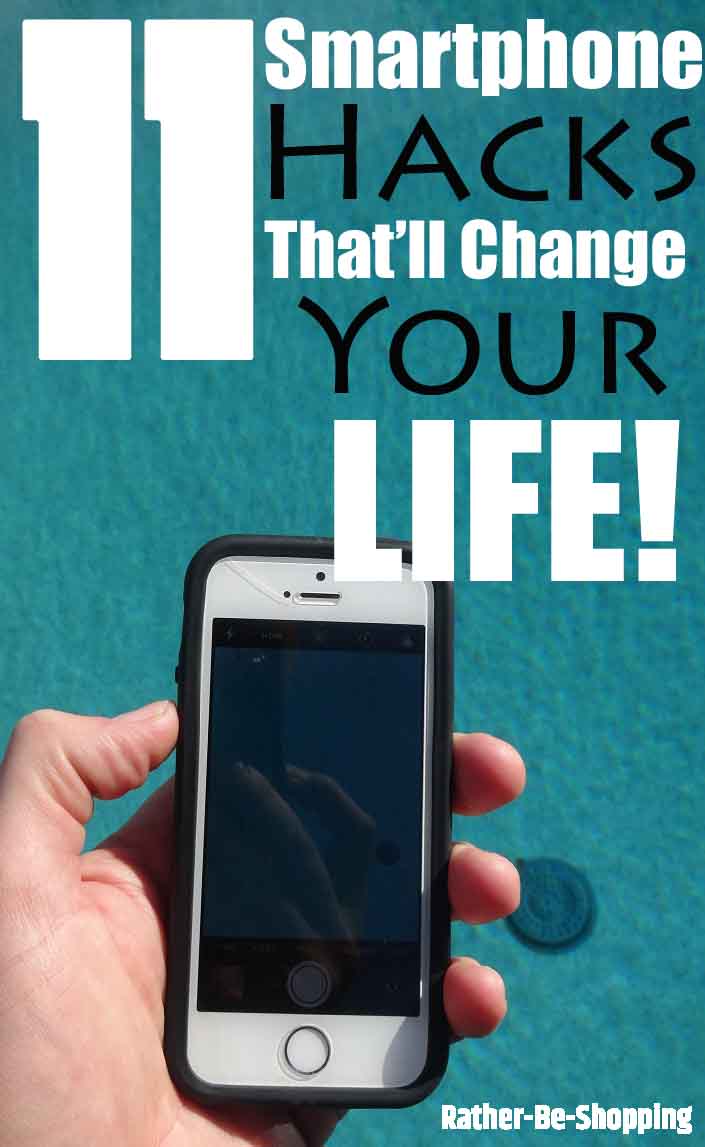
1. Put Your Contact Info on the Lock Screen
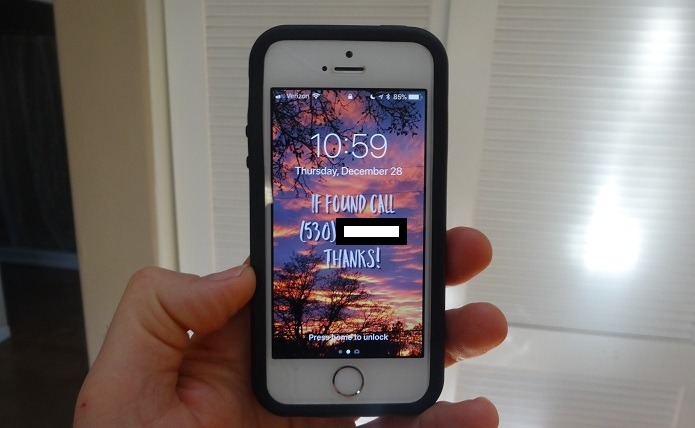
Do you worry about losing your phone and all the crucial information stored on it?
Or maybe you tend to accidentally leave your phone behind from time to time? If so, this smartphone hack is for you.
Simply add your contact info to your lock screen so the person who finds your phone can quickly contact you and get it back to you.
For Android users, this WAY cool feature is already built-in. Follow these directions.
For iOS users, you’ll want to check out these easy to follow instructions to make it happen.
Personally, I love the free Over App as it allows you to make your own lock screen images and easily add text to them.
2. Screenshot Directions to Save Battery Life
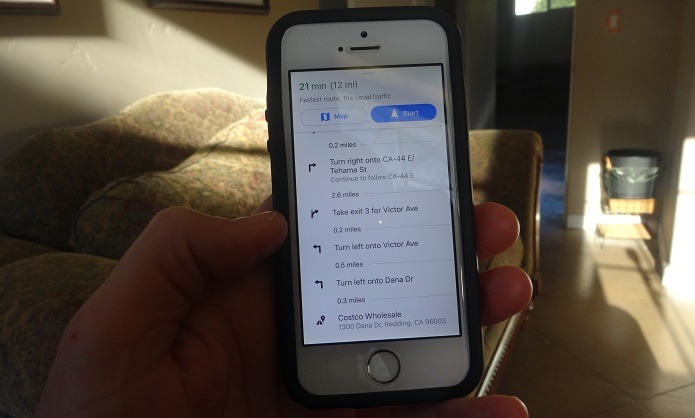
One of the biggest drains on your battery is when you use your phone’s GPS along with turn-by-turn map directions.
A great workaround is to take a screenshot of your turn-by-turn directions and avoid draining your battery altogether.
While not always a viable option when traveling alone, it’s a great idea when you have someone to help you navigate and don’t have a phone charger with you.
3. Charge Your Phone With a HDTV
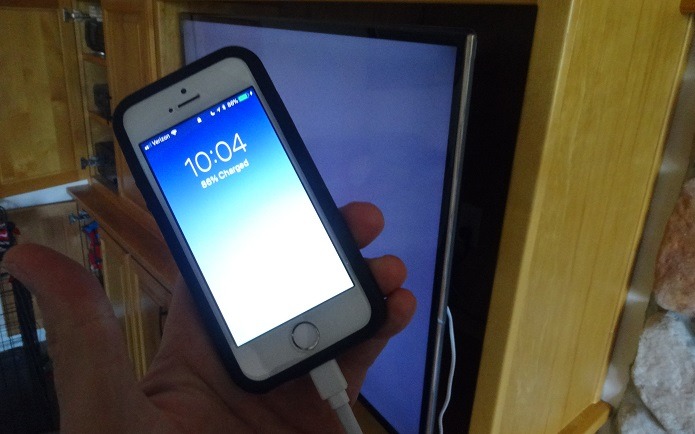
Did you know that you can plug your smartphone into the USB port on the back of any HDTV and charge it?
This is a great hack when traveling without a charging block or if you forgot your charger.
After all, pretty much every hotel or motel these days has a TV with a USB port.
4. Use Your Phone Like a Tape Measure

Did you know you can use your smartphone to measure distances between objects as well as the height of stuff?
To make it happen, you’ll need the right app. My personal favorite is a free app called Easy Measure. (iOS, Android)
It’s pretty darn accurate and I’ve personally used it to center pictures on the wall as well as measure wood for cutting.
While it won’t make your tape measure obsolete, it’s a great tool to have when you’re in a bind.
See Also: The Best Days of the Week to Buy Stuff and Save
5. Easy (and Cool) Earbud Holder

If you’re at the coffee shop listening to your favorite jams on your phone (or laptop), and a free refill is calling your name, just stick your earbuds on the top edge of your MacBook.
Turns out they’ll magnetically stick in-place. (See picture above)
While not an incredibly useful hack, it’ll surely raise your hipster credibility at Starbucks.
6. Snap a Pic of Your Fridge Before You Shop
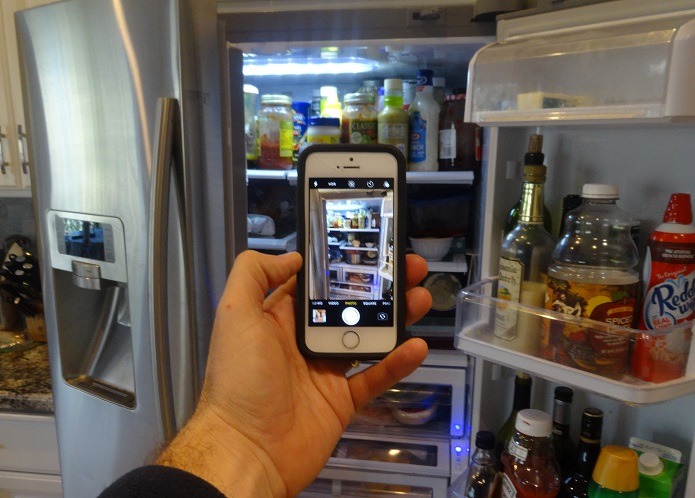
If you’re heading to the grocery store without a shopping list, snap a quick pic of your refrigerator’s contents on the way out the door.
While the picture won’t capture everything, it’ll definitely help you with the important items like milk, juice, eggs, fruit, and veggies.
This smartphone camera hack also works in your pantry or cupboard.
7. Use Your Phone to Test Remote Batteries
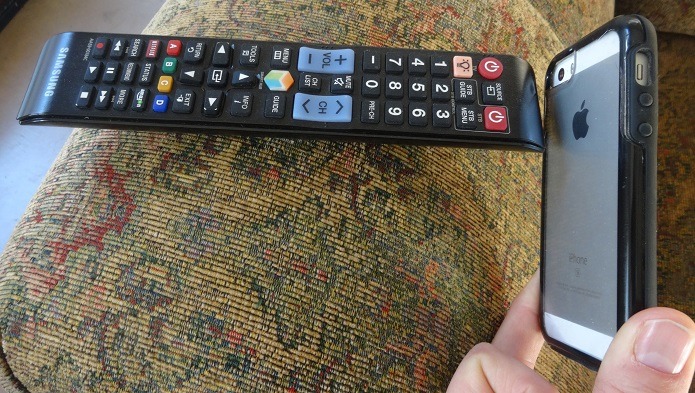
Have you ever wondered if your remote batteries were dead or if the remote was simply broken?
If so, turn on your smartphone’s camera and hold it up to your remote.
Next, press any button on the remote while looking at your phones screen to see if you see a blinking infrared light (usually red).
If so, your batteries are fine and your remote probably just needs to be re-programmed.
8. Looking for Quick Charge? Switch to Airplane Mode
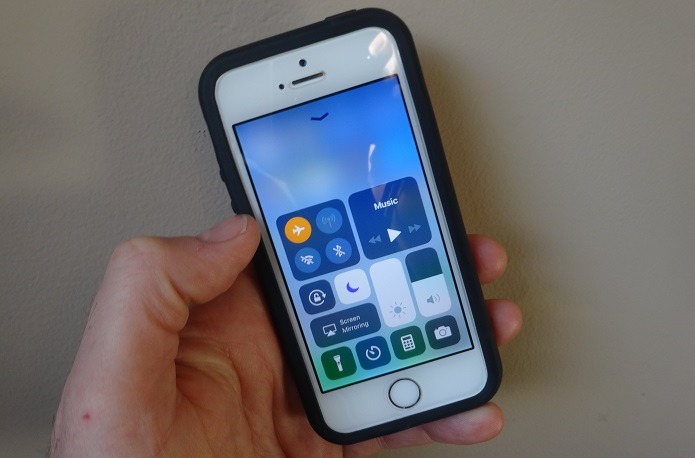
Let’s say you’re at the airport and only have 30 minutes to catch your connecting flight and your battery is almost dead.
Do you know the fastest way to charge your phone? It’s in Airplane Mode.
While you won’t be able to text anyone or look at your neighbor’s vacation pics, you’ll get a much faster charge than if you left your phone in regular mode.
9. Use Airplane Mode to Get a Better Signal
Speaking of Airplane mode, be sure to to toggle it off, then back on, to quickly gain a stronger signal.
This is due to the fact that Airplane mode is designed to access the strongest tower available first.
Great hack for when you’re trying to text a picture or video and it’s taking forever to send.
10. Use Your iPhone’s Emergency SOS
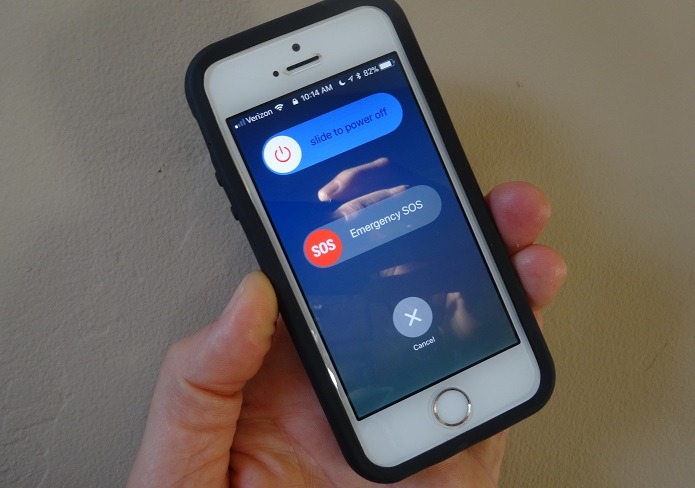
With Apple’s new iOS 11 update comes a really cool and easy to use emergency feature.
For iPhone X, iPhone 8, or iPhone 8 Plus simply press and hold the side button and one of the Volume buttons until the Emergency SOS slider appears.
Then drag the Emergency SOS slider to call emergency services.
If you continue to hold down the side button and Volume button, instead of dragging the slider, a countdown begins and an alert sounds.
Also, if you hold down the buttons until the countdown ends, your iPhone will automatically calls emergency services.
For iPhone 7 or earlier just rapidly press the top button five times.
The Emergency SOS slider will then appear.
Then you can simply drag the Emergency SOS slider to call emergency services.
11. Use the Volume Button to Snap Pic
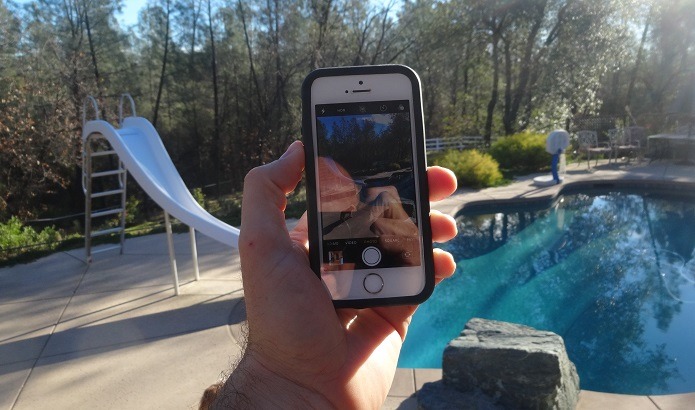
I’m sure many of you already know this hack. Being a luddite, I didn’t know it until recently so I wanted to share it.
A quick and easy way to take a pic with your smartphone is with the volume buttons.
This is especially useful with the iPhone as you’d otherwise have to press the little circle to take a pic which is a hassle, especially with one hand.
The is a great hack for selfies and other times when you need to take a quick picture.
On the iPhone 6 (which I have), the volume up button takes continuous pictures, while the volume down takes a single shot.
Ask the Reader: What cool smartphone hacks did I miss? Please let me know in the comments section below.
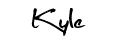
By Kyle James
I started Rather-Be-Shopping.com in 2000 and have become a consumer expert and advocate writing about out-of-the-box ways to save at stores like Amazon, Walmart, Target and Costco to name a few. I’ve been featured on FOX News, Good Morning America, and the NY Times talking about my savings tips. (Learn more)


Remote = not true