Apple TV Hacks and Tricks That’ll Make Your Experience Better
I’ll admit it, I’m a bit of an Apple fan boy. Not so much that I’ll stand in line for the newest iPhone, but enough that I own an iPhone, Apple Watch, and Apple TV. I love the simplicity of their devices but yet they have a bunch of cool “insider hacks” that aren’t included in their instruction manuals. So today I wanted to break down 8 of my favorite Apple TV hacks and tricks that will make the slick streaming device even more useful. Let’s get to it…

1. Learn to Quickly Switch Between Apps

It’s a little more cumbersome to switch between open apps on the Apple TV compared to your iPhone.
But a neat little trick to quickly switch between apps is to double tap the TV button on the Apple TV remote.
This will show you all of your open apps.
You can then move your finger on the touchpad from right to left and tap the pad to go to that specific app.
You can also swipe up to close out the highlighted app.
2. Organize the Home Screen With Folders
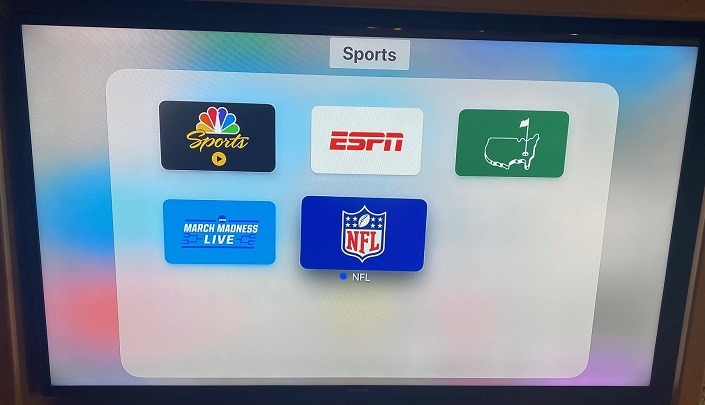
Your Apple TV home screen will undoubtedly get cluttered with apps.
But you can remedy this situation by creating folders just like you would on your iPhone.
Highlight an app then hold down the touchpad until the app icon starts shaking.
Next move the app over another app, that you want in the same folder, and press the touchpad button and a new folder will be created.
If the folder already exists you just move the app you want to add over the folder and press the touch pad button.
See Also: The 14 Apple Watch Hacks That All Newbies Need to Know
3. Hard Time Hearing? Try This Cool Hack
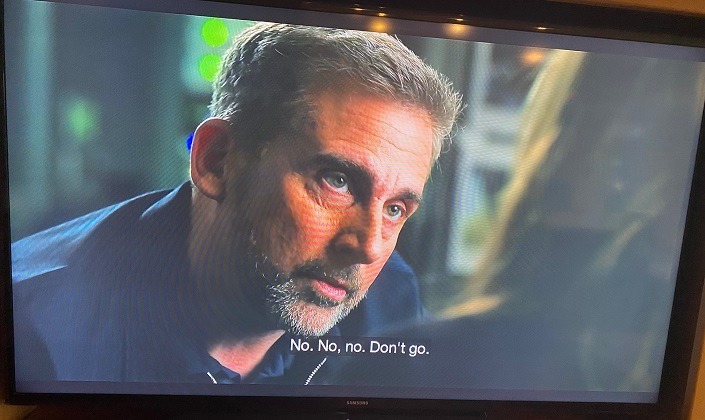
The next time you’re watching a loud action movie (or any show for that matter), but can’t hear the dialogue, just hold the microphone (Siri) button on the remote and say “What did he/she say?”.
The program will automatically rewind 10 seconds and closed captioning will come on temporarily so you can read what is being said.
This is easily the one Apple TV hack that I use the most.
4. Easily Manage Your Subscriptions
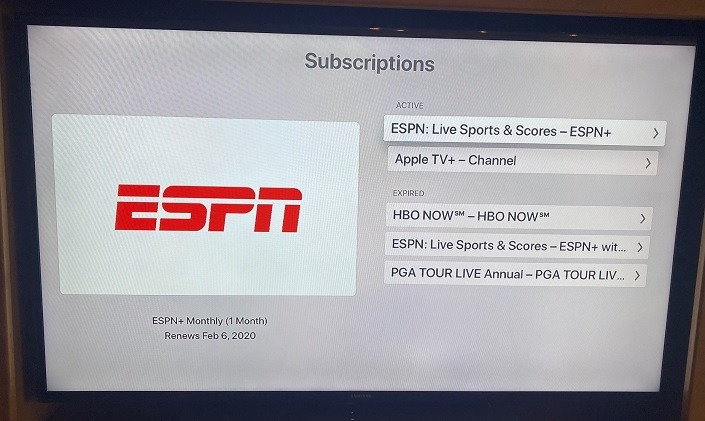
This one hit close to home because I recently discovered I was paying $5/month for ESPN+ because I forgot to cancel my subscription.
To make sure you’re not paying for any subscriptions that you don’t use, go to Settings, Users and Account, (Your Name) Account, Subscriptions.
It’ll show all of your current and expired subscriptions so you will never get charged for something you don’t use.
5. Login to Your TV Provider Only ONE Time
If you’re like me, you have TV provider subscriptions to apps like ESPN, CBS, ABC, FOX, and Fox News.
Instead of manually typing in your login credentials to each app individually, do it JUST ONCE in your Apple TV.
To make it happen go to Settings, Users and Accounts, TV Provider.
Once you login you’ll never have to log into individual apps EVER again. Major time saver.
See Also: 11 Smartphone Hacks That’ll Change Your Life
6. Control the Screensaver
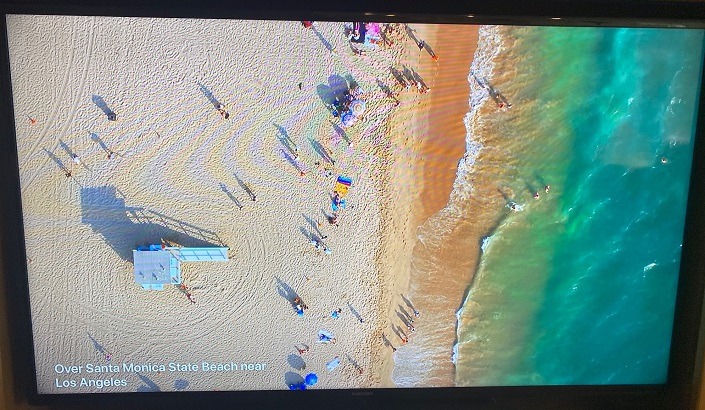
My kids love the constantly updated moving video and pictures on the Apple TV screensaver.
But did you know you can really have some fun with it and learn the location of the footage?
Once the screensaver is activated, you can do a gentle touch of the touchpad to bring up a description of whatever you’re looking at.
Then as the drone footage moves, the description is also updated which is REALLY cool.
If you want to move to the next image you can gently swipe to the right on the touchpad and you’ll move to the next video capture.
Also, to instantly access the screensaver, from the home screen, simply tap the Menu button twice and the screensaver will come on.
7. Use Bluetooth To Your Advantage
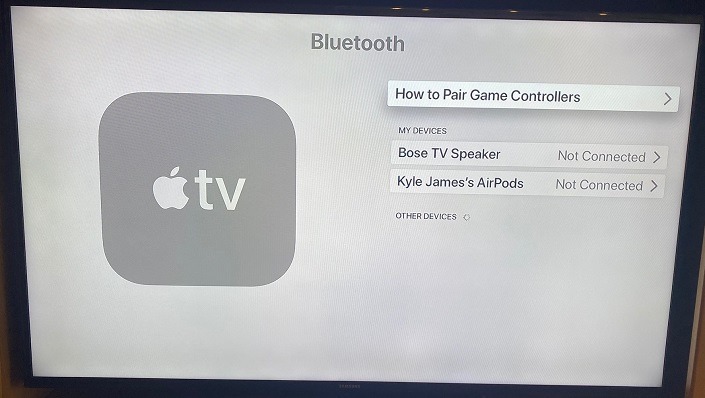
Did you know you can pair your wireless headphones or AirPods to your Apple TV?
This is a great feature if you’re watching late at night or want to watch in silence.
Just go to Settings, Remotes and Devices, Bluetooth.
Have your device in pairing mode and it will show up under My Devices. Click on your device and it will get paired immediately.
8. Know Exactly When to Charge the Remote
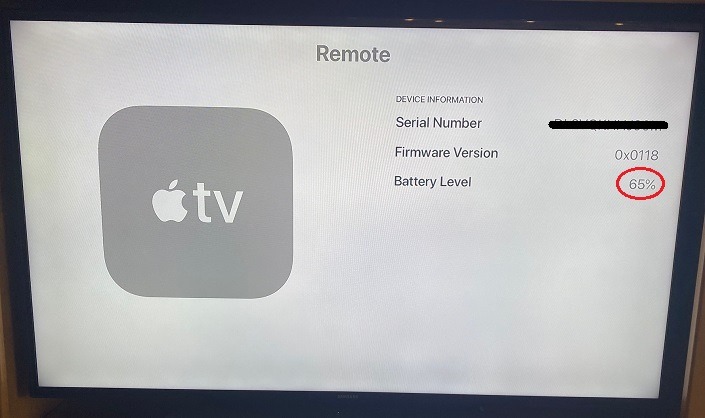
One of my favorite things about owning an Apple TV is the fact that the remote in chargeable.
No longer do you have to deal with dying AAA batteries that make the remote only work part of the time.
To find out the battery percentage on your remote, you simply visit Setting, then Remotes and Devices.
Then click on Remote and it will tell you the battery level so you’ll know when to charge it.
Ask the Reader: What cool Apple TV hacks did I miss? Let me know in the comments below.
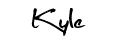
By Kyle James
I started Rather-Be-Shopping.com in 2000 and have become a consumer expert and advocate writing about out-of-the-box ways to save at stores like Amazon, Walmart, Target and Costco to name a few. I’ve been featured on FOX News, Good Morning America, and the NY Times talking about my savings tips. (Learn more)

