How to Use an Amazon Gift Card (PLUS a Hack For Those Small Balance Visa Gift Cards)
If you’ve ever clicked around the Amazon “account settings” pages you’ve probably noticed just how many options there are. So many that it often makes it hard to do the “easy tasks”. Whether it be finding your gift card balance, your archived orders, or tracking a package…you just might be clicking around for a while. It’s with this in mind that I wanted to breakdown exactly how to to redeem an Amazon gift card and all the “ins and outs” so you can do it quickly. As a bonus, I also breakdown how to redeem an unwanted Visa gift card (with a small balance on it) so you can use it to shop on Amazon.
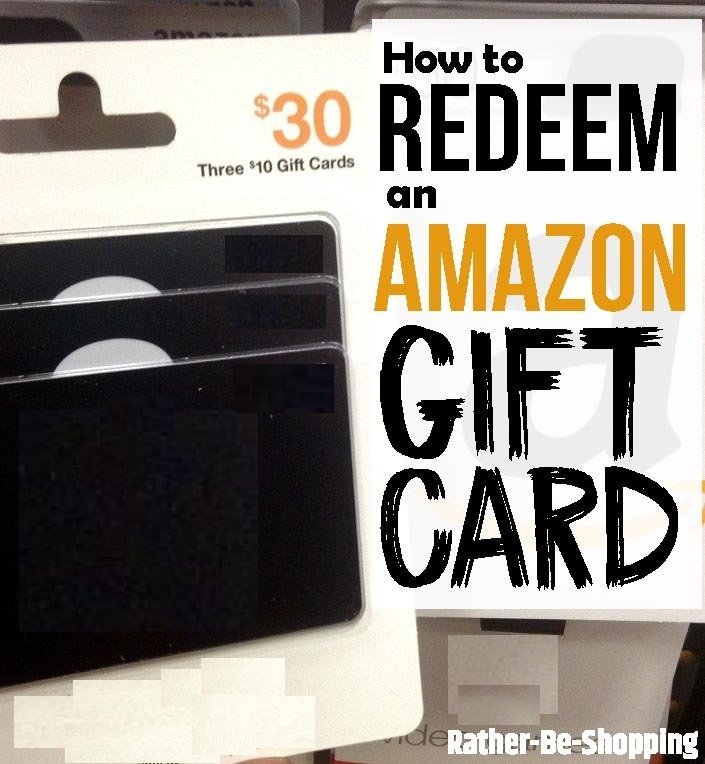
How to Add an Amazon Gift Card to Your Account?
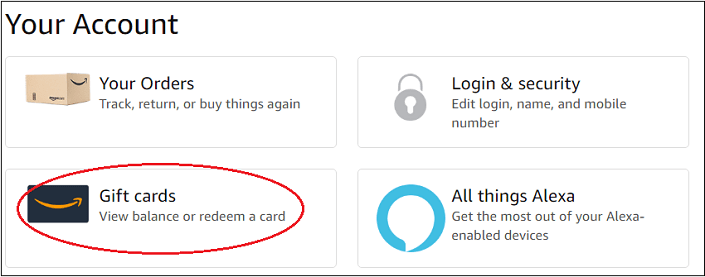
Glad you asked, let’s break it down in 4 easy steps.
Step 1 – Login in your Amazon account. If you don’t already have an account you’ll be prompted to create one.
Step 2 – Click on your Account (typically in the upper right hand corner) and then find the Gift Cards section and click on it. See pic above.
Step 3 – Take a look at your physical gift card and find the Claim Code located on the back. It most cases you’ll need to scratch or peel it to find it. On E-gift cards you can just copy and paste the claim code.
Step 4 – On the Gift Cards page, select Redeem a Gift Card and then enter your claim code in the box and click Apply.
Note: The next time you make a purchase your Amazon gift card balance will automatically be applied unless you choose otherwise on the Payment page.
See Also: Want to Split Your Amazon Payment? Here’s How to Make It Happen
Can I Apply an Amazon Gift Card Directly to a Purchase?
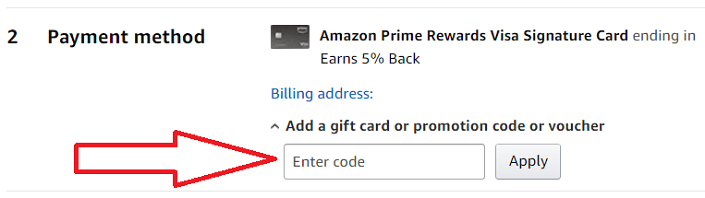
You absolutely can and here are the steps to make it happen.
Step 1 – Just shop like you normally would and add your items to your virtual cart. When you’re done, simply select Checkout.
Step 2 – Once you get to the checkout page you’ll see your Shipping Address, and below that will be the Payment Method section.
Under your payment method is a box titled Add Gift Card or Promotion Code or Voucher.
You’ll simply enter the claim code from your Amazon gift card and click Apply.
If the gift card is only for $25, but your order total is $35, the $10 will be paid by your default payment method.
Likewise if you have money remaining on your gift card after your purchase, it will stay in your Amazon account and be available for your next purchase.
Can I Add an Unwanted Visa Gift Card?
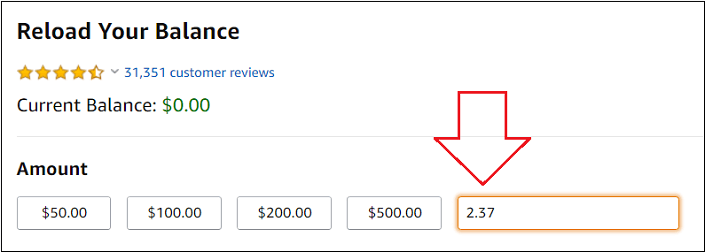
YES.
Let’s say you have a Visa gift card with $2.37 remaining on it and you’d like to use it up and get rid of it.
Consider adding the balance to your Amazon account instead of holding onto it and probably forgetting to use the balance.
To make it happen just follow these easy steps.
Step 1 – Go to your Amazon Gift Card Balance page and click on Reload Your Balance.
Step 2 – Next you’ll want to enter the remaining balance of your Visa gift card in the Custom amount box. Call the number on the back of your card if you’re not sure of the exact amount.
Step 3 – Before you submit you’ll want to click Add a Card and enter the details of your Visa gift card.
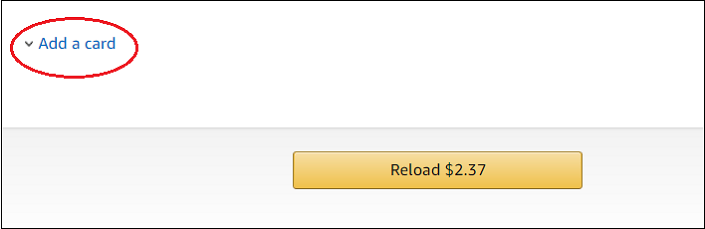
Step 4 – Then make sure you click/tap the circle next to your newly added Visa gift card so Amazon knows that’s the card you want to use to reload your balance.
Step 5 – Click Reload at the bottom and your gift card balance will get transferred to your Amazon account so you can use it on your next purchase.
See Also: How To Turn an Unwanted Visa Gift Card Into Amazon Gold
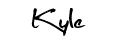
By Kyle James
Photo credit to Mike Mozart.
I started Rather-Be-Shopping.com in 2000 and have become a consumer expert and advocate writing about out-of-the-box ways to save at stores like Amazon, Walmart, Target and Costco to name a few. I’ve been featured on FOX News, Good Morning America, and the NY Times talking about my savings tips. (Learn more)

